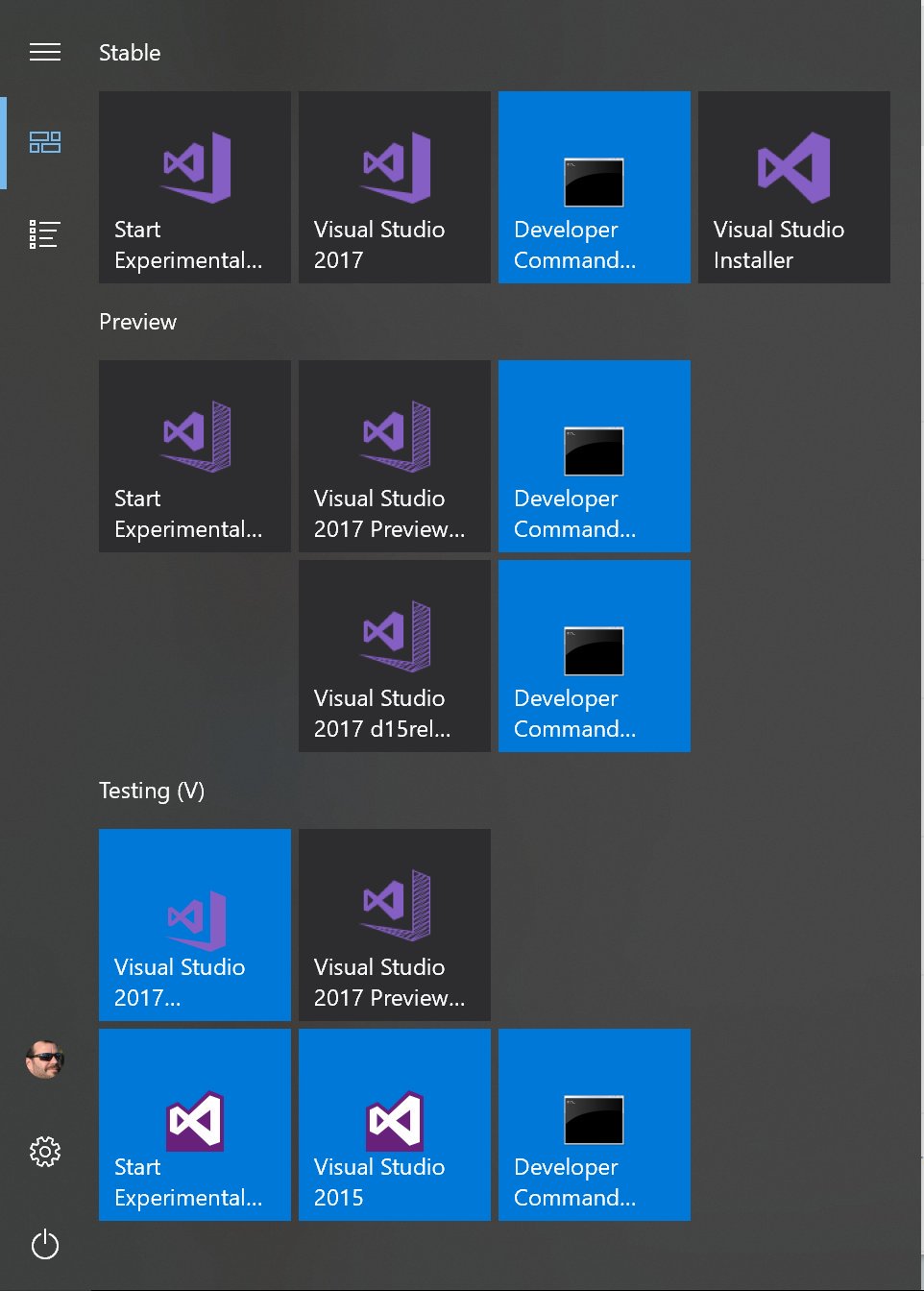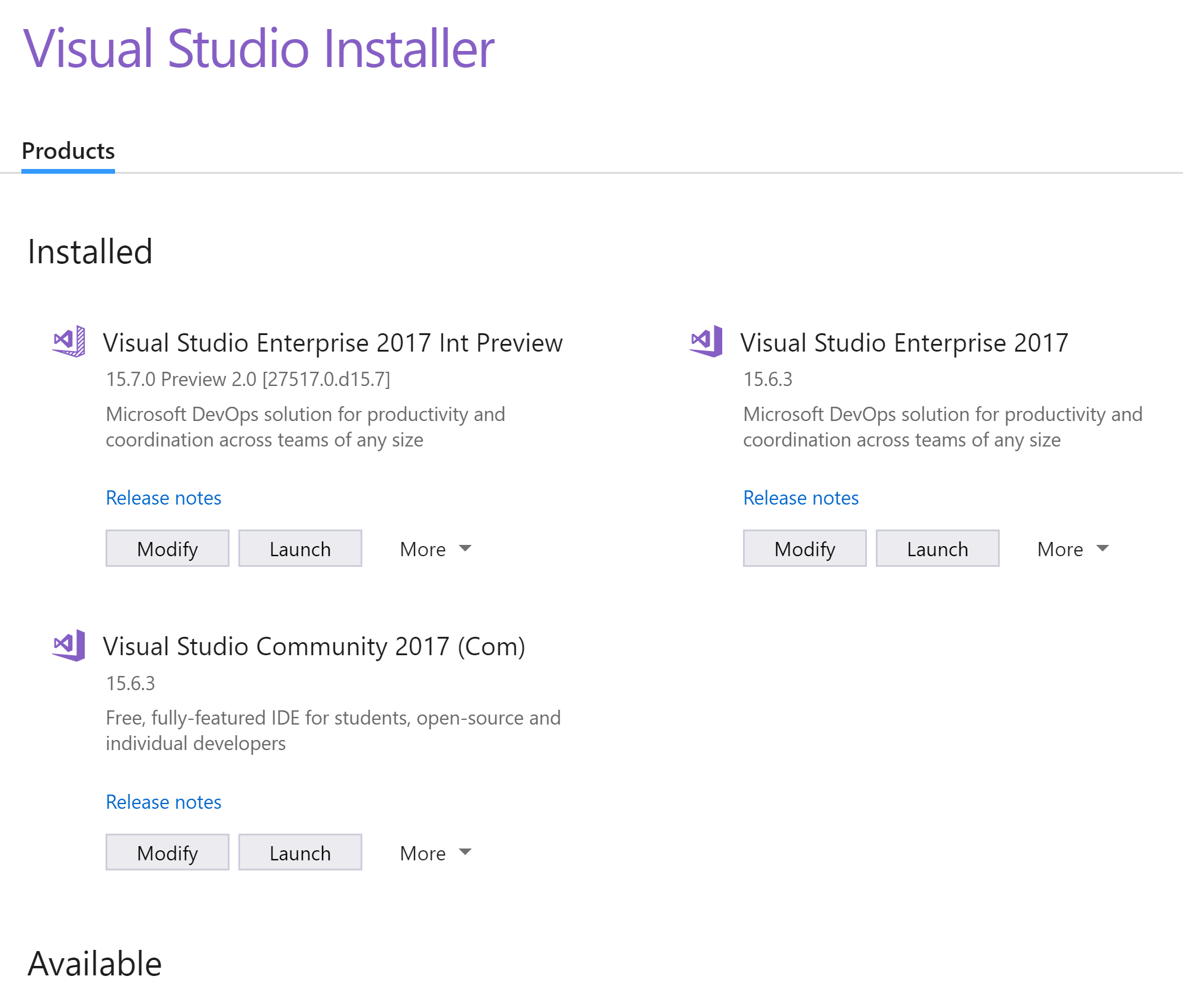Visual Studio 2017 allows multiple side by side installations, which makes experimenting with various versions and extensions a breeze:
To install those multiple IDEs, you simply head over to http://visualstudio.com, grab each of the editions you want to test and just run the installers.
NOTE: you can install one of each VS editions (Community, Professional and Enterprise) as well as one of each VS editions from the Preview “channel” from http://visualstudio.com/preview, for a total of potentially up to 6 instances to play with!
Uninstalling, modifying or even launching the instances is trivial from
the Visual Studio Installer UI:
Sometimes, however, the installer may not be able to modify, repair or even uninstall
a given instance. This may happen when adding/removing VSIXes that mess up the so-called
catalog that drives the VS installer.
Fortunately, VS provides a tool, called vswhere which can give you comprehensive information about all installed instances.
With it and a bit of powershell, I came up with the following script to allow you to easily cleanup any misbehaving VS instance:
If you want to run it from any Powershell prompt, you can add the following to your powershell profile:
Running the Cleanup-VS from a prompt will show you something like the following:
C:\Windows\System32> Cleanup-VS
Installed instances:
[0] Visual Studio Community 2017 - 15.6.1 Preview 1.0 at C:\Program Files (x86)\Microsoft Visual Studio\External\Pre\Community
[1] Visual Studio Enterprise 2017 - 15.6.3 at C:\Program Files (x86)\Microsoft Visual Studio\2017\Enterprise
[2] Visual Studio Enterprise 2017 - 15.7.0 Preview 2.0 [27517.0.d15.7] at C:\Program Files (x86)\Microsoft Visual Studio\External\IntPre
Enter index of instance to cleanup:
After entering the instance index to clean up, and provided you’re running as an administrator, the entire installation folder and the instance data will be deleted. I have only neeeded this sporadically, but I keep forgetting what to delete from where, so I just scripted it once and for all!
Enjoy :)
/kzu dev↻d